Test Post
Table of Contents:
This post is for me to just test out all the features and styling of the blog, and to make sure that if I change the CSS or anything I don't break any of it! This is also a sort of light style guide for blog posts in general.
First off, this paragraph is after the <!-- more --> cutoff, which means that it should not appear in thumbnails linking to this post from elsewhere on the site.
Section Headers
Sections headers (prefixed with ## in markdown) are the main content separators for posts, and can be linked to directly. To link to them, the header's text needs to be kebab-cased, so the above would be #section-headers.
But what about sub-headers?
I usually use ### sub-headers to ask the question I think the reader is (or should be) asking at this point in the article. For example, if I just posted some code with an obvious error, I might follow that up with ### Wait, won't that crash? or something similar. Using this approach lets me write posts in a conversational way, and helps me continually frame myself in the mind of the reader.
Table of Contents
Section and sub-headers can be used to generate a table of contents at the start of the page. To enable this feature for a post, add the following to the page's frontmatter:
toml
[extra]
has_toc = true
I don't like content that is nested more than 2 layers deep, so only ## and ### should be used to divide things up.
Embedding Code
This is prominently a coding blog, so code will show up a lot. First off, a monospaced text block is denoted by wrapping the text in triple back-tick characters ```.
┌──────────────────────────┐
│ This text is monospaced. │
│ This │
│ text │
│ is │
│ monospaced. │
└──────────────────────────┘
Syntax Highlighting
If you want syntax coloring, you put the name of the programming language immediately after the ticks. So writing this:
```rust
fn main() {
println!("Hello, world!");
}
```
Will produce this:
fn main() {
println!("Hello, world!");
}
Code Block Title
Sometimes it can help to give a header to a code block to signal what it represents. To do this, you put a single-line block quote immediately before the code block. So by prepending the following code with > src/main.rs, I can produce this:
src/main.rs
fn main() {
println!("This code is in main.rs!");
}
This can be useful to explicitly state the programming language or format being used:
TOML
title = "Test Post"
slug = "test-post"
description = "Testing out styling and features."
[taxonomies]
tags = ["meta"]
Inline Code
As seen above, sometimes code items are mentioned in regular paragraphs, but you want to draw attention to them. To do this, you can wrap it in ` back-tick quotes. For example, if I wanted to mention Rust's Vec<T> type.
`Vec<T>`
You can wrap a link around a code tag if you want to link to the docs, for example I could link to the Option<T>::take_if method directly.
[`Option<T>::take_if`](https://doc.rust-lang.org/std/option/enum.Option.html#method.take_if)
Block Quotes
I can display a quote by prepending multiple lines of text with > like so, which will wrap it in a blockquote tag:
"This text will appear italicized in a quote box!"
Reader Questions
When displaying reader questions, I start the block quote with a bolded name, like so:
SonicFan420x69 asks:
“What is your opinion of the inimitable video game character, Sonic the Hedgehog? Please answer soon as it is a matter of life or death.”
Cited Quotations
For when I want to have a citation, I can use the html <cite> tag after the quote text and it will prepend it with a nice — em dash.
"I don't know half of you half as well as I should like, and I like less than half of you half as well as you deserve."
Bilbo Baggins
Callouts
Sometimes I want to draw the user's attention to a useful piece of information. If I start a blockquote with an <i> icon, it will style it as a callout. For example, I could make a little indented to-do list by starting a quote with this:
> <i class="ri-checkbox-multiple-fill"></i> **To Do**
Which will produce this:
To Do
- Section Headers
- Syntax Highlighting
- Block Quotes
- Images & Icons
Warnings
If the icon class is ri-error-warning-line, the callout will be colored red:
Warning!
Here is something you should be warned about! There's even a big red bubble here so you know it's serious. Make sure you don't miss it, or the consequences could be dire...
If the icon class is ri-lightbulb-line, then the callout will be colored blue.
Did you know?
This isn't a warning, but I wanted to draw your attention to something cool! Did you know I take reader questions, and will answer them on this blog? Now you know!
These add more colors—and therefore noise—to the page and should be used sparingly. The warning callout specifically is to alert readers to something particularly important, such as unsafe code or something they shouldn't do.
Icons & Images
They were shown in the previous section, but icons (provided by Remix Icon), can be used anywhere by inserting an <i> tag with the icon's class. These are useful for adding some detail and decorating to the pages, and is another way to break up text.
Icon Tags
For example, we could check items off a to-do list as the reader progresses in a tutorial:
- Wake up
- Eat breakfast
- Finish this post
- ???
- Profit!
Embedding Media
Images and videos are a great way to break up content and prevent text fatigue.
Images
Images can be embedded using the usual markdown syntax:

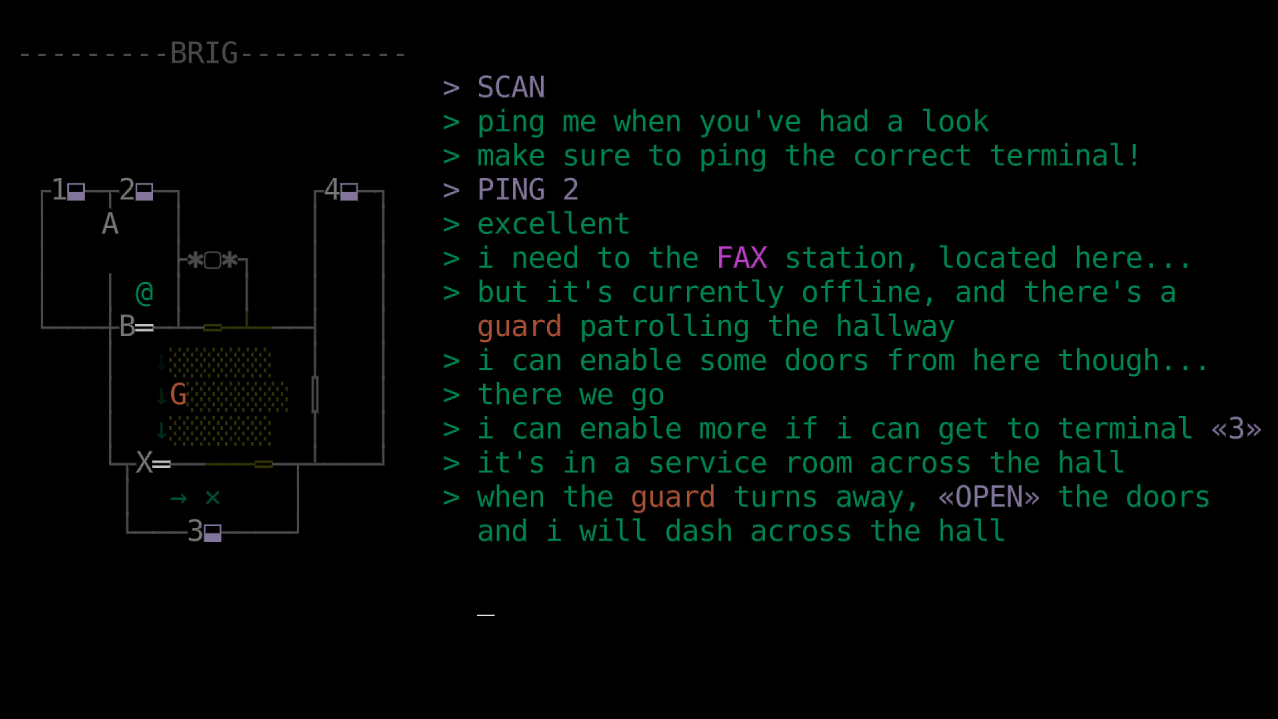
When there are multiple paragraphs of text in a row (usually 3-4), and nothing else to break them up, images can be interspersed to help prevent text-wall fatique.
You can also add captions to images: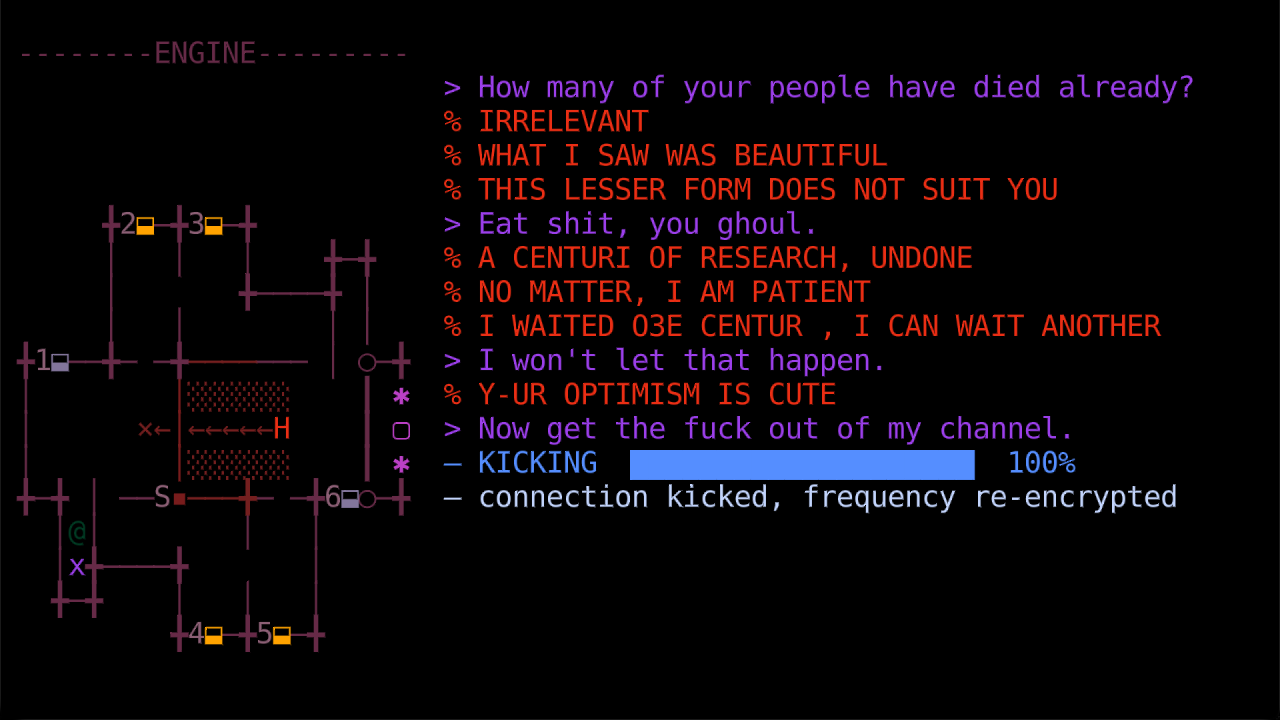
But there is no way to do this in markdown so you have to use the <figure> tag like so:
<figure>
<img src="/path/to/image.png" alt="Alt text goes here.">
<figcaption>Caption text goes here.</figcaption>
</figure>
Videos
To embed a video, you use whatever embed tag works. For example, YouTube provides an <iframe> tag for videos that you can use to embed into the page:
Do not use a width or height when doing this. The video should always be the full width of the page, and the height will be auto-calculated based on a 16:9 aspect ratio.
Miscellaneous
You can also create <hr> horizontal rule tags using --- in markdown, like so:
But these should be used sparingly, if at all.
If you find errors or have suggestions, you can visit the source code for this post directly to file an issue or submit a pull request.